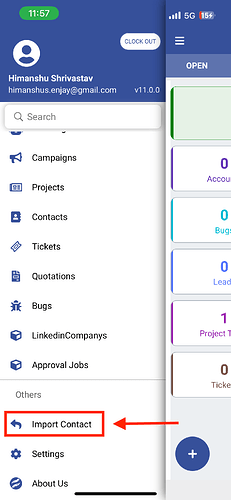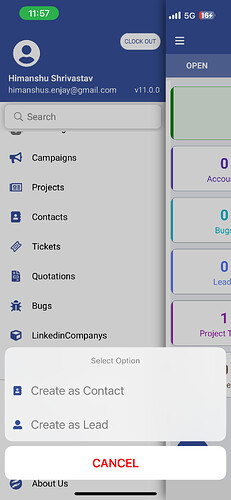How can I import contacts in the Sangam Mobile app ?
You Can Import Contacts into Sangam Mobile CRM by Following These Steps:
-
Open the Menu: Tap on the three lines in the top right corner of the app to open the main menu.
-
Find the Import Option: Scroll down and select Import Contacts.
-
Grant Permissions: Allow any permissions requested by the app. For Android, confirm contact access, and for iOS, grant the preferred access level for importing contacts.
-
Import Contacts: Once permissions are set, your contacts will be imported into the app.
-
Choose Contact Type: After the import is complete, tap Import Contacts again, and you’ll see two options:
- Create New Contact – Choose this option if you’d like to add an imported contact as a new contact record in the CRM.
- Create New Lead – Select this option if you want to add an imported contact as a new lead in the CRM.
These options let you easily assign imported contacts to either your contacts or lead.
Additionally, when creating new leads or contacts from their respective modules, you’ll now have the option to select contacts from the Phone Book list. By clicking the Add button, you can choose to Import Lead or Import Contact to streamline data entry.