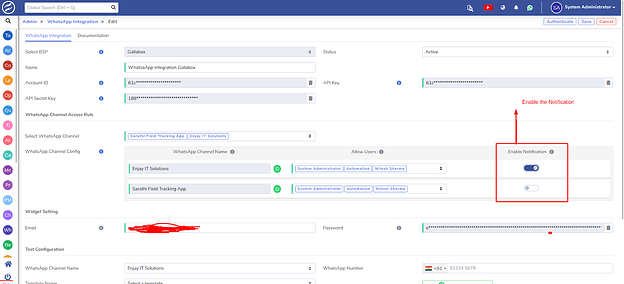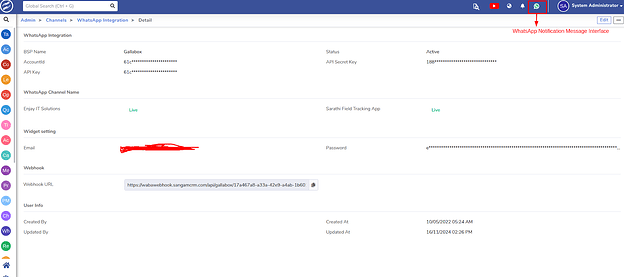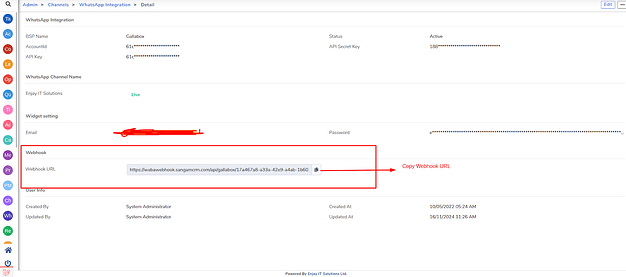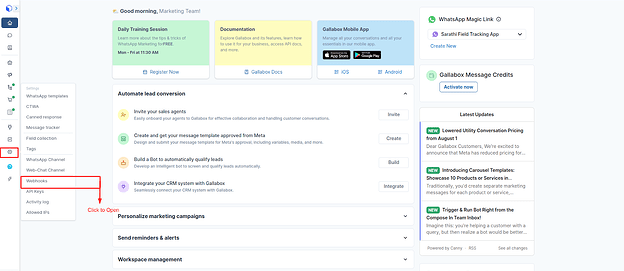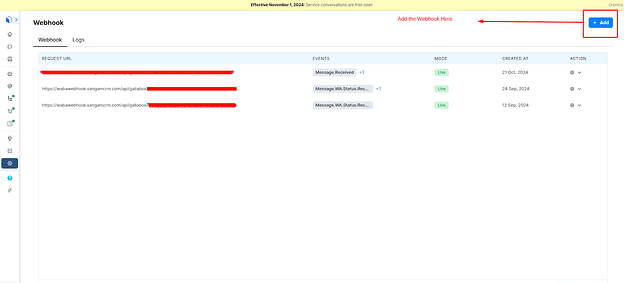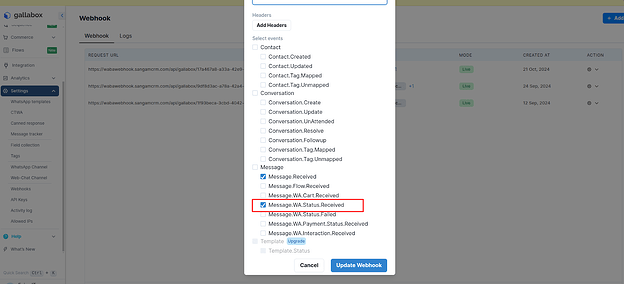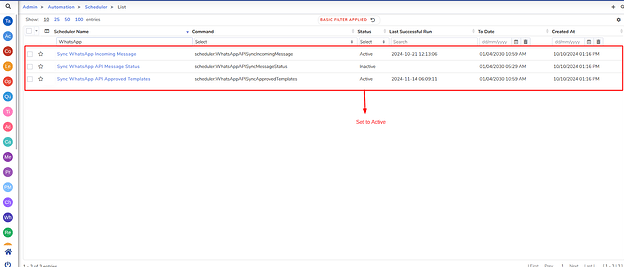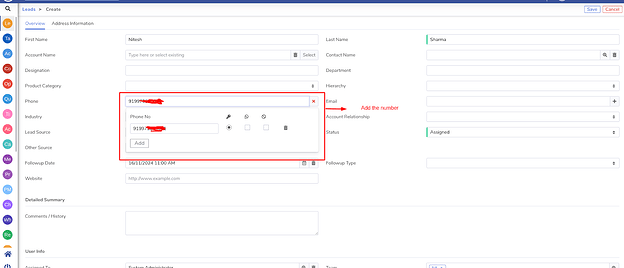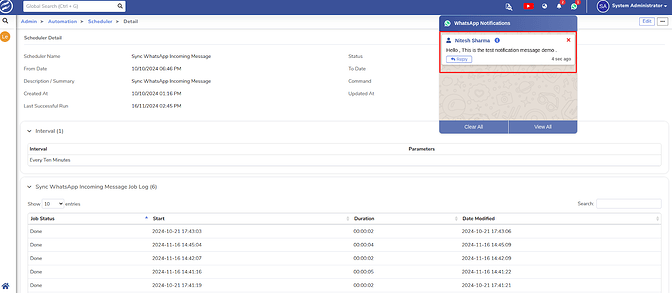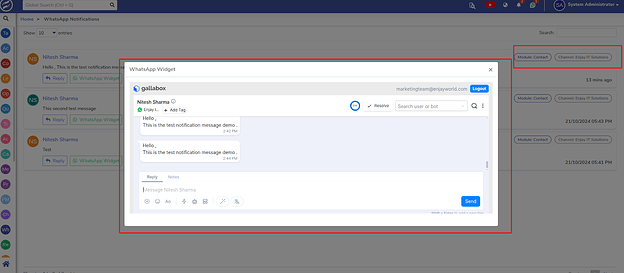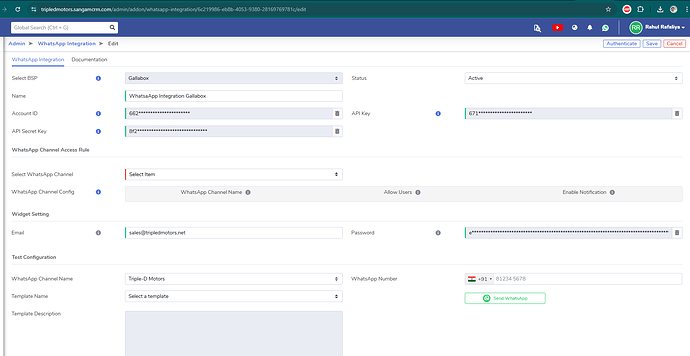Hello Team,
I have did gallabox integration for one of my client
thay are receveing lead from IndiaMart, lead Auto assign to Relevent person and Auto Message sent to Client
now if some client reply in message then Assign user required some alert in Sangam CRM so, he can reply to client
How is it possible kindly guide me for the same
1 Like
Yes, this is possible through the configuration of the webhook. I will share proper steps and update tomorrow.
2 Likes
WhatsApp Notification Alert Message - Quick Setup Guide
- Follow these simple steps to set up notification alerts for WhatsApp:
Step 1: Enable the Notification for Your Channel In the Integration Panel Edit View, as shown in the figure below.
- Once notifications are enabled, the icon will become active, allowing you to view message notifications.
Step 2: Copy the Webhook URL from Sangam WhatsApp Integration Detail View Panel.
Step 3: Configure the Webhook in Gallabox:
- Log in to your Gallabox Portal.
- Navigate to the left menu:
Settings → Webhook.
- Paste the copied Webhook URL into the designated field. Refer to the screenshot below for guidance.
Step 4: Add the Webhook URL
- Ensure the Webhook URL is added correctly to activate it.
Step 5: Subscribe to Webhook Events
- Subscribe to the following events for real-time notifications:
- Message Received: Triggers for incoming messages.
- Message WA.Status.Received: Captures status updates such as:
Step 6: Enable the Scheduler
Prerequisite
Ensure the Scheduler is enabled. If it is not enabled, activate it before proceeding.
Schedulers to Enable in Sangam CRM
- Navigate to: Admin > Schedulers, and search for the following keywords related to WhatsApp:
- Sync WhatsApp Incoming Message
- Sync WhatsApp API Message Status
- Sync WhatsApp API Approved Templates
Step 7: Test Notifications with a Fresh Lead
After enabling notifications, follow these steps to verify the incoming message notification:
- Create a Fresh Lead
- Add a new lead in Sangam CRM and include a valid phone number.
- Send a Message from the Added Phone Number
- Use the added phone number to send a message (e.g., “Hello” or “Hi”) to your WABA Gallabox account.
- Check the Notification in Sangam CRM
- The message will be received in Sangam CRM and assigned to the respective lead, confirming that the notification system is working correctly as shown in the below figure.
Communication Platform:
- Widget Communication.
- Send Manually Message or Send Templates from Sangam Platform (When user is involved for 24 hours of window according to WhatsApp Meta Policy).
4 Likes
i dind’t get option for add Webhook pls check
It will show after configuration get saved. it show on detailview
1 Like