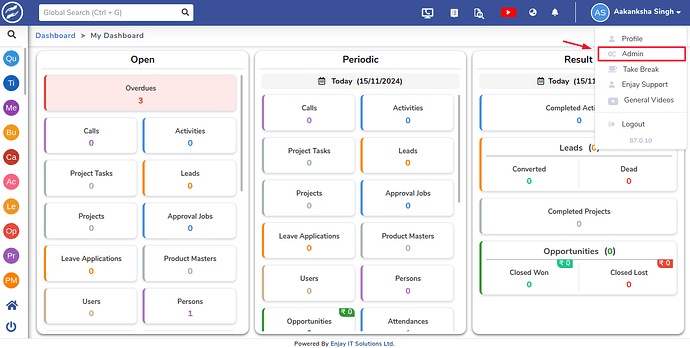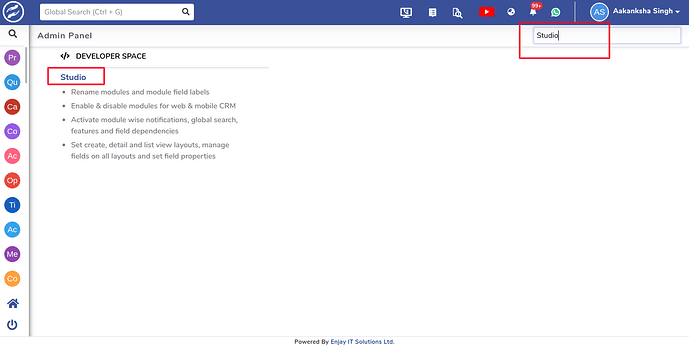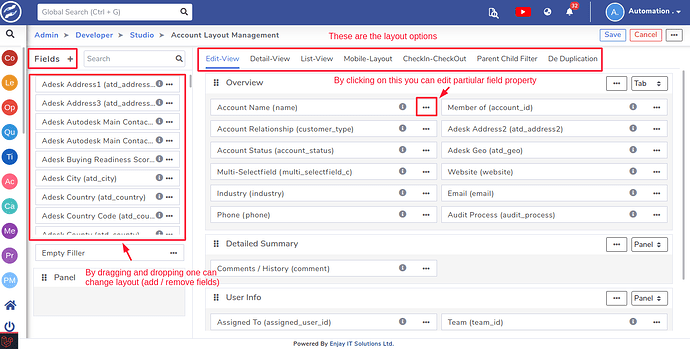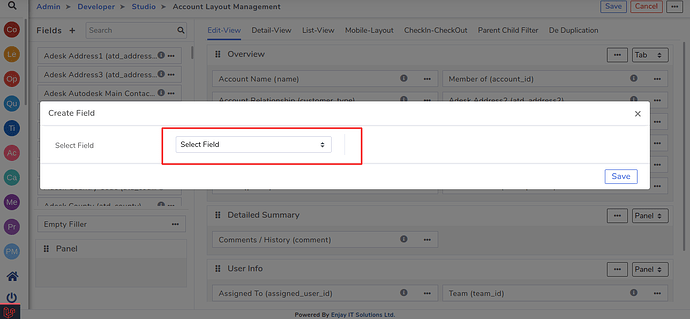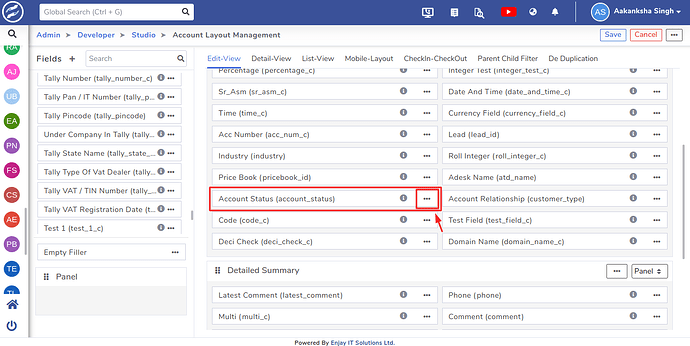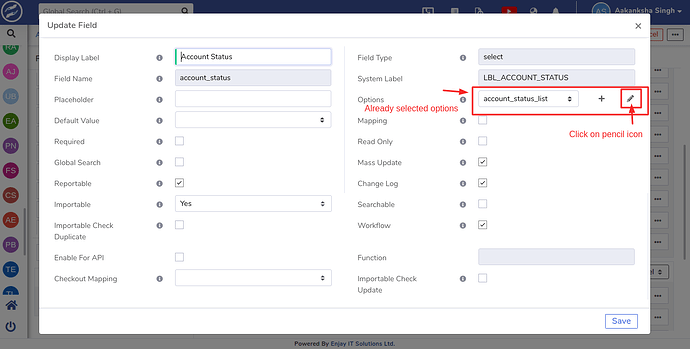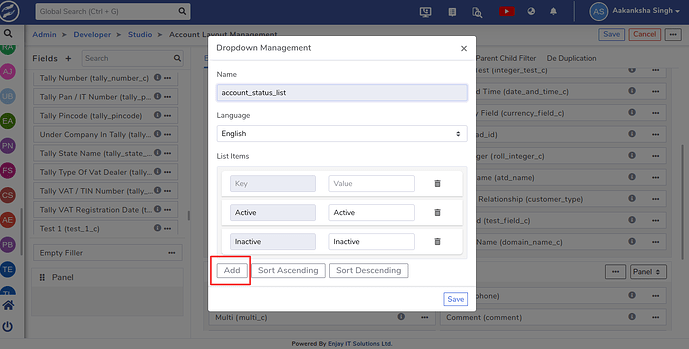I’m working on a project where I need to add a new field to an existing form. Additionally, I’d like to update the options in a dropdown menu by adding a new value. Could someone guide me on how to make these modifications? Also, if possible, I’d like advice on changing the layout to accommodate these updates.
Managing Fields on the Form in Sangam CRM Using Studio
To efficiently manage the fields and layout on the form, you can use the Studio tool within Sangam CRM. Follow the steps below:
- Accessing Studio:
- Navigate to Admin in the main menu.
- In the search bar, type ‘Studio’ and click on the result.
- Viewing Your Modules:
- Once in Studio, you will see a list of all your available modules.
- Managing Modules and Fields:
- Enable/Disable Modules: You can enable or disable modules as needed.
- Add/Remove Fields: Add new fields or remove existing ones based on your requirements.
- Edit Field Properties: Modify the properties of existing fields (e.g., label, required, etc.).
- Customizing Layouts:
- You can change and configure the layout of your module to suit your needs.
By clicking the ‘+’ icon you can create new fields.
Select the field type from the dropdown, change the property according to your need, and click on save to create a new field.
@Aakanksha
Thanks for the guidance.
How can I add a new value to the select fields?
@Khemraj.p - If its resolved your concern i request you to please mark this as resolved
Yes, sir. To do that, you can follow the steps below:
-
Click on the three dots in the dropdown field to edit the properties.
-
Next, click the edit button, represented by a pencil icon.
-
You can add, delete, or modify the existing dropdown values, and then click “Save”.
@Aakanksha Thanks for the support.